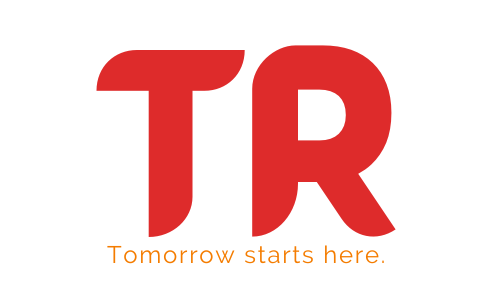What is PHP Composer and why is it useful?
Table of Contents
- Introduction
- Installing PHP Composer
- Using Composer
- Benefits of Using Composer
- Examples of Using Composer
- Conclusion

Introduction
PHP Composer is a popular dependency manager for the PHP programming language. It is a tool for managing dependencies in a project and helping to keep track of the versioning of libraries used in the project. It is useful in managing the complexity of a project with numerous dependencies, as it allows for quick and easy installation and updating of the project’s libraries.
In the past, a project’s dependencies were managed by manually downloading each library and keeping track of upgrades and versioning. This process was often time consuming and complicated, especially as the project grew in complexity and size. With the introduction of PHP Composer, this process was drastically simplified.
PHP Composer works by creating a file in the project’s root directory called “composer.json”, which contains information about the project’s dependencies. This file is then used by PHP Composer to automatically download and install the required libraries. It also tracks the version numbers of the libraries, so that when a library is updated, PHP Composer will know and automatically download the latest version.
This makes the process of managing dependencies much easier and more efficient. For developers, it means that they can quickly and easily get the required libraries for their project, and keep them up to date with the latest versions. PHP Composer also reduces the risk of conflicts between different versions of libraries, as PHP Composer ensures that only the latest versions are installed.
Another advantage of PHP Composer is that it can be configured to automatically run tasks when a library is updated. This means that the developer does not need to manually run these tasks each time a library is updated. This can be especially useful in larger projects where tasks such as database migrations or tests must be run each time a library is updated.
Installing PHP Composer
PHP Composer is not a package manager in the same sense as Yum or Apt. It’s more of a dependency manager, or a “package installer”. In addition to installing packages, it also checks for version conflicts and automatically resolves them.
## Prerequisites for Installing PHP Composer
Before you can install Composer, you will need the following:
– PHP 5.3.2 or above
– PHP command-line interface (CLI)
– PHP JSON extension
– PHP cURL extension
## Installing PHP Composer on Windows
- Download the Windows installer from the official website.
- Open the installer and follow the instructions.
- When the installation is complete, open a command prompt and type `composer`.
- If everything is installed correctly, you should see the Composer version information.
## Installing Composer on Mac
- Download the Mac installer from the official website.
- Open the installer and follow the instructions.
- When the installation is complete, open a terminal and type `composer`.
- If everything is installed correctly, you should see the Composer version information.
## Installing Composer on Linux
1. Download the Linux installer from the official website.
2. Extract the archive and move the contents to `/usr/local/bin`:
$ tar -xf composer-setup.php$ sudo mv composer.phar /usr/local/bin/composer3. Make `composer` executable:
$ sudo chmod +x /usr/local/bin/composer4. Test the installation by running `composer` in the terminal.
$ composer## Installing Packages with PHP Composer
Once Composer is installed, you can start using it to download packages. The most common way to install packages is with the `require` command. This command requires you to specify the name of the package and the version you want to install.
For example, if you want to install the latest version of the PHPUnit testing framework, you would run the following command:
$ composer require phpunit/phpunitIf you want to install a specific version, you can specify that in the command as well:
$ composer require phpunit/phpunit:7.4You can also install packages from a `composer.json` file. This file is used to specify the packages your project depends on and the versions you want to use.
The `require` command will look for a `composer.json` file in the current directory and install any packages that are specified in it.
## Updating Packages with Composer
Once you have installed packages with Composer, you may need to update them periodically. This is done with the `update` command:
$ composer updateThis command will look for a `composer.json` file in the current directory and update any packages that are specified in it.
Using Composer
Composer can be used to manage the dependencies of a project. This is done by creating a file called composer.json which lists the required dependencies of a project. Composer will then install the required packages into the project.
To install the required packages, run the command `composer install`. This command will read the composer.json file and install all the required packages into the project.
Composer can also be used to create and maintain libraries for a project. To do this, a new package can be created using the command `composer init`. This command will create a new package and a file called composer.json which will contain the metadata for the package.
Once the package has been created, it can be added to the project by running the command `composer require <package_name>`. This will add the package to the project and install all the required dependencies.
$ composer require <package_name>Benefits of Using Composer
The benifits of using Composer over other package managers are:
- Easy Installation and Setup:
Composer is very easy to install, as it only requires a single command-line command. This makes it very convenient to get started quickly. Additionally, it is not dependent on other tools, such as PEAR or PECL, so there is no need to install or configure them.
- Efficient Dependency Resolution:
Composer is able to resolve a project’s dependencies quickly and efficiently. It can determine the correct requirements for a project and will automatically install any missing dependencies. This allows developers to focus on coding, rather than managing dependencies.
- Great Documentation:
Composer has excellent documentation, making it easy to learn and use. Its documentation covers all aspects of the tool, and the support team is always available to answer any questions.
- Robust Security:
Composer has built-in security features that make it a safe and secure option for managing dependencies. It is able to detect malicious packages and will refuse to install them, ensuring the safety of your project.
- Platform Agnostic:
Composer is platform agnostic, meaning that it can be used with any system. This makes it an ideal choice for cross-platform development.
- Version Control:
Composer allows you to easily keep track of your project’s versions. It lets you easily switch between versions, so you can always be sure that you are using the correct version of the software.
- Easy Updating:
Composer makes it easy to update packages. You can simply run a single command and it will automatically download and install the latest version of the package.
- Great Support:
Composer has an active community of developers and a great support system. The Composer team is always available to help with any questions or issues.
Overall, Composer is a powerful package manager that offers many advantages over other package managers. It is easy to install and use, has great documentation, is secure, and is platform agnostic. Additionally, it has version control and easy updating features, and a great support system. These features make it an ideal choice for managing dependencies in any project.
Examples of Using Composer
In this article, we will explore how to use Composer to manage dependencies and create projects.
- Installation
The first step in using Composer is to install it on your system. To install it, you need to download and install the composer.phar file, which is the command-line interface for Composer. Once you have the file, you can move it to a directory that is in your PATH, so that you can run it from anywhere on your system. You can also rename it to ‘composer’ or ‘composer.exe’, depending on your operating system.
- Creating a Project
Once you have installed Composer, you can use it to create a project. To do this, you need to create a composer.json file. This file is the configuration file for your project and it contains all the information about your project, including the dependencies and other settings.
To create a composer.json file, you can run the ‘composer init’ command. This will prompt you to enter some information about your project, such as the name and description. Once you have entered all the information, Composer will generate a composer.json file for you.
$ composer init- Managing Dependencies
Once you have created your composer.json file, you can start declaring and managing your project’s dependencies. To do this, you can use the ‘composer require’ command. This command will prompt you to enter the name of the package you want to add as a dependency. Once you have done this, Composer will download and install the package for you.
$ composer require <package_name>- Installing Dependencies
Once you have declared all the dependencies for your project, you can install them all at once. To do this, you can use the ‘composer install’ command. This command will install all the dependencies that you have declared in your composer.json file.
$ composer install- Updating Dependencies
Once you have installed all the dependencies, you can keep them up to date. To do this, you can use the ‘composer update’ command. This command will check to see if there are any newer versions of the dependencies that you have declared. If there are, it will download and install the newer versions for you.
$ composer update- Running Scripts
In addition to managing dependencies, Composer can also be used to run scripts. To do this, you can add a ‘scripts’ section to your composer.json file. This section can contain any number of scripts that you want to run. For example, you can create a script to run a linter or a code quality tool. To run the script, you can use the ‘composer run’ command.
$ composer run- Removing Dependencies
Finally, you can also use Composer to remove dependencies from your project. To do this, you can use the ‘composer remove’ command. This command will prompt you to enter the name of the package you want to remove. Once you have done this, Composer will remove the package from your project.
$ composer removeConclusion
In conclusion, Composer is an invaluable tool for developers. It helps them manage dependencies and ensure that all packages used in a project are up to date. It also makes it easier to find and install packages, and provides a consistent structure for managing dependencies. All of these features help developers write better code and reduce the risk of unexpected issues.